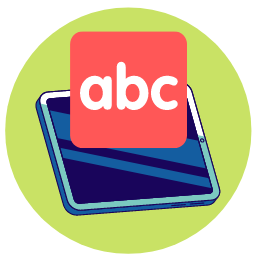
With its user-friendly look, short lessons, systematic and comprehensive approach, fun games, high degree of personalization and variety of skill-building exercises, we believe that Mavis Beacon Teaches Typing can help students of all ages become more capable typists in a more approachable, stress-free manner.
What We Like
But watch out for…
What Is Mavis Beacon Teaches Typing?
Produced by Encore Inc. and published by Broderbund, Mavis Beacon Teaches Typing is an instructional typing program that has been around since 1987.
The program aims to help users improve their typing skills through a combination of lessons, practice exercises, speed tests and games and provides fairly thorough progress tracking and feedback.
Much like other fictional brand characters, Mavis Beacon is not a real person.
Her name is a combination of the singer Mavis Staples and the word Beacon, symbolizing her role in education, and uses the likeness of Renee L’Espérance, a Haitian-American the program’s creators had met during development.
What Ages Is Mavis Beacon Teaches Typing Intended For?
Mavis Beacon Teaches Typing is aimed at users ages 8 and up and, with its animated instruction and simple user interface, this does seem to make a lot of sense as there’s not a whole lot that can confuse or frustrate kids with this program.
Perhaps as might be expected of a typing program, Mavis Beacon can involve quite a bit of reading (although reading comprehension is honestly a little less important) and so it can be a bit challenging to students who are still struggling to read fluently, especially as time/speed of response is typically a factor when it comes to typing evaluation.
It is important to note that the main program’s clean and straightforward interface, while certainly less distracting than some other options, may not be all that interesting to some kids…even with custom backgrounds enabled.
Luckily, the company does offer a specific version aimed at younger kids (Mavis Beacon Keyboarding Kidz), which approaches typing instruction in much the same way as the main program but with more colorful cartoon graphics, a gamified learning environment and a couple cartoon hosts (Mavis and Dax) to guide students through lessons.
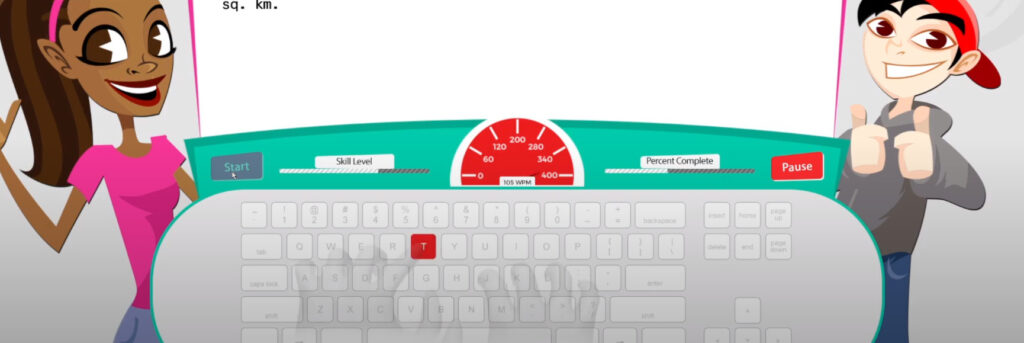
Although this review largely focuses on the main Mavis Beacon typing program, the availability of a kids-oriented application does give homeschooling parents greater choice in how to approach typing instruction, which we appreciate.
Parents of easily distracted or older students can opt for Mavis Beacon Teaches Typing, while those hoping to help younger students or those prone to boredom can go with the more video game-like Keyboarding Kidz.
Mavis Beacon Typing Test – Placement
As with other learning programs it can sometimes be difficult for parents and other users to know where to start with Mavis Beacon Teaches Typing, particularly if they or their student already have some basic familiarity with keyboards and typing.
Luckily, the program comes with a placement test-style assessment, a sort of typing test that measures how quickly and accurately a user can retype presented words and sentences.
In this way, the program is able to assess a user’s skill to determine an appropriate starting level and help set an appropriate difficulty and challenge.
Mavis Beacon Teaches Typing: Look, Feel and Features
Look & Feel
Mavis Beacon Teaches Typing has been around for over 30 years.
As might be expected, in that time it has undergone quite a bit of development and refinement.
The program’s current iteration is a considerable improvement over previous editions in terms of its graphics and interface.
By and large, the program uses a good deal of white space to create a clean and simple environment, one that is very easy to read, navigate and, most importantly, use (those who are interested in a more colorful experience can add some pre-installed backgrounds if they like).
The program’s different sections and features are all displayed in a simplified and easy to understand menu that both lays its options out and explains their purpose fairly succinctly and clearly.
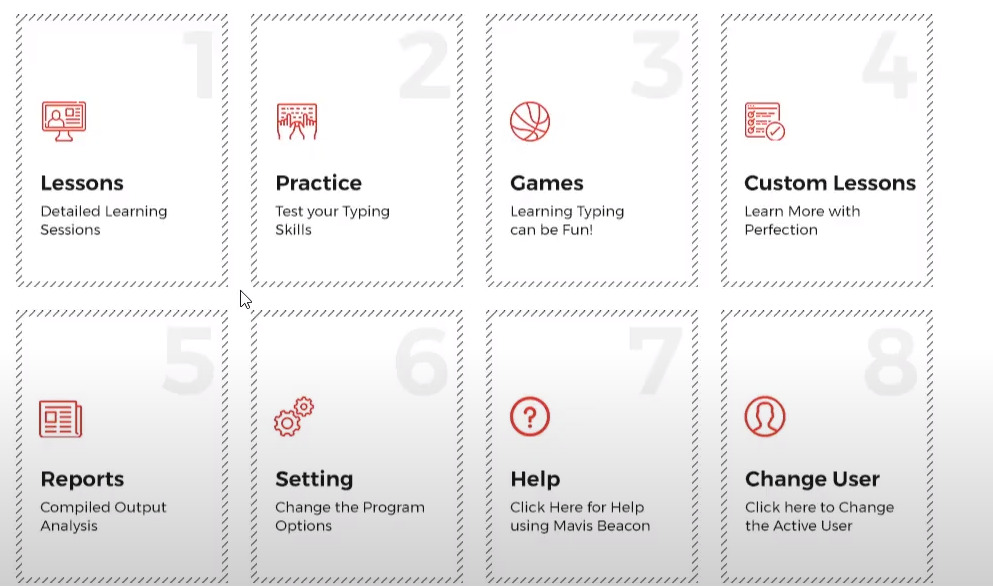
Consequently, there isn’t a lot that will get users, particularly younger kids, lost or confused when clicking through.
The same holds true during lessons, where the program’s virtual keyboard and screen are both centrally and prominently displayed, with no real unusual animations or elements surrounding it that might distract.
Although some users, such as homeschooling parents with fond memories of previous editions of Mavis Beacon, may miss some of the program’s more whimsical style and may find the new look a bit sterile, ultimately this look really can help keep users more focused on their typing, which in turn can help with honing their accuracy and speed.
Mavis Beacon Keyboarding Kidz keeps to much of the same general principles but with more color and replacing the main program’s simplified design with one containing more child-friendly cartoon graphics and animation.
In general, although the program’s graphics aren’t the most sophisticated we’ve ever seen in a learning program and won’t really ever match those of the latest video games or tv shows, they are decently modern and look more like a Disney or Nickelodeon cartoon for tweens than a typing app, which is nice.
This can make things a bit more fun and interesting, particularly for students who need a bit more action and stimulation than Mavis Beacon Teaches Typing can provide.
Lessons and Custom Lessons
The core of the program, Mavis Beacon Teaches Typing offers users more than 400 lessons to help them learn to more effectively touch type using a standard keyboard.
The lessons themselves are pretty straightforward, with students getting beginning through advanced instruction in typing on screen through a combination of video and on-screen interactive exercises that typically involve users responding with an appropriate keystroke to a written (sometimes audio in the case of dictation and transcription) prompt.
Beyond just typing, Mavis Beacon also provides users with instruction in hand placement and appropriate at-desk posture in order to promote more effective, efficient and more body/tendon-friendly typing.
Mavis Beacon also allows users to create specific goals for their learning, letting them, for example, adjust target words per minute and accuracy.
This can, for example, allow users, such as parents of students, to slow down typing exercises and give them a more gentle experience, making learning to type a far less intimidating prospect.
It can also allow users to speed up learning and make goals more challenging, which can help personalize the experience and better adapt the program for those with some pre-existing typing experience, which can be a plus.
Interestingly, Mavis Beacon Teaches Typing also offers users the ability to set up and implement custom lessons.
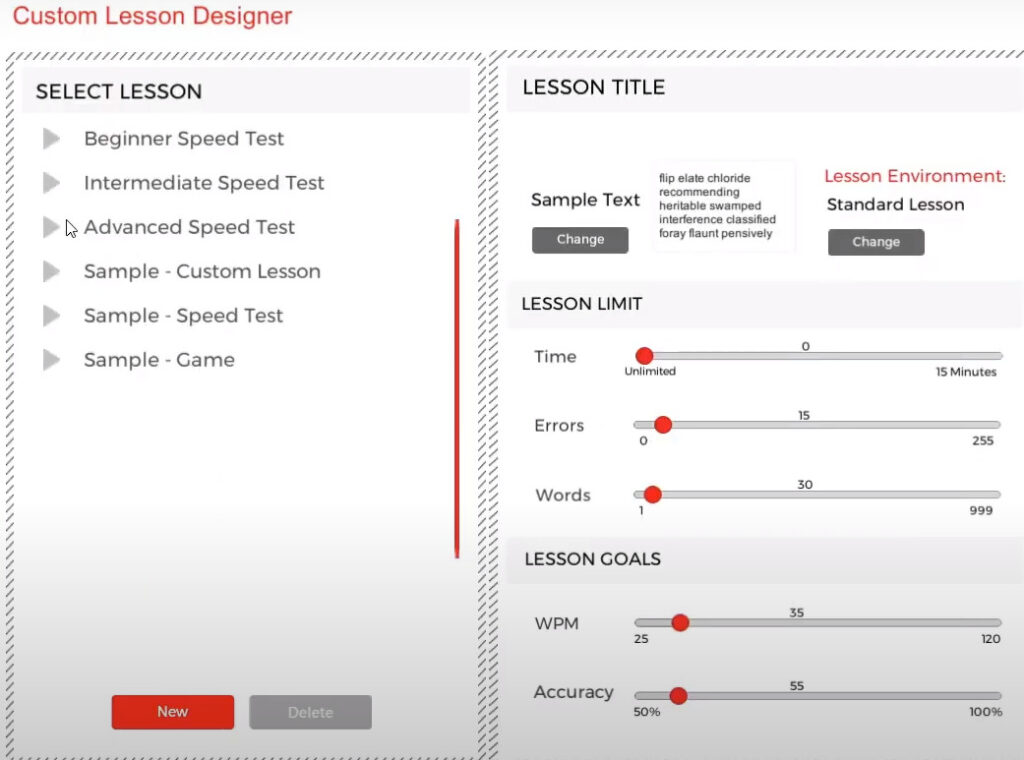
There are a variety of customization options available, allowing users to build out lessons with different time/error limits, number of words or with different lesson types (speed tests, game practice and so on).
Practice and Tests
Like most other typing instructional programs, Mavis Beacon reinforces its lessons through various drill-style exercises in order to develop skill fluency.
In practice mode, students are presented with a split screen with a textbox on top and a virtual keyboard on the bottom (and a pop up dashboard/metrics display in the middle) and type out whatever text they are presented with.
There are a number of topics and prompts to choose from, including letters, historical documents, fiction and more, which can help keep practice a little more interesting than the usual “The quick brown fox jumps over the lazy dog.”
However, it is important for parents to note that because Mavis Beacon Teaches Typing is geared to a broad audience, they will need to be a bit more selective when it comes to topic selection as not everything will be of interest or relevant to K-12 students.
There is, however, the ability to upload custom texts to practice on (either as a file, an RSS feed, iTunes lyrics and so on), something we believe can be of particular interest to homeschooling families as it allows parents to have their students practice their typing with subject specific text (works of literature, historical documents, science texts and so on), strengthening their learning in those areas and creating a more integrative learning opportunity, which is kind of cool.
In a similar vein, Mavis Beacon also offers timed typing tests periodically, which are generally used to monitor progress over time and whose results (average WPM, error rate and so on) are kept in the Reports section, unlike the results of practice exercises.
One thing that is interesting is that, unlike some other typing instruction programs we’ve looked at, Mavis Beacon Teaches Typing also offers users the ability to turn on background music during practice.
This can be helpful in keeping things from getting too dull, particularly given the nature of typing practice (copying sentences out) and there is an interesting selection to choose from, including blues, jazz, rock and easy listening.
The music included isn’t exactly top of the charts, being largely instrumental, but it is of decent quality and can be pretty relaxing in some cases.
It can also be turned off at any time, something that more easily distractible users may find quite helpful.
Interestingly, if the built in music isn’t doing it for them, users can even upload their own MP3s and bang out sentences to their own custom playlists.
Games
Similar to some other typing programs we’ve looked at, such as Keyboarding Without Tears, Mavis Beacon Teaches Typing encourages students to hone their typing skills through various arcade-style games.
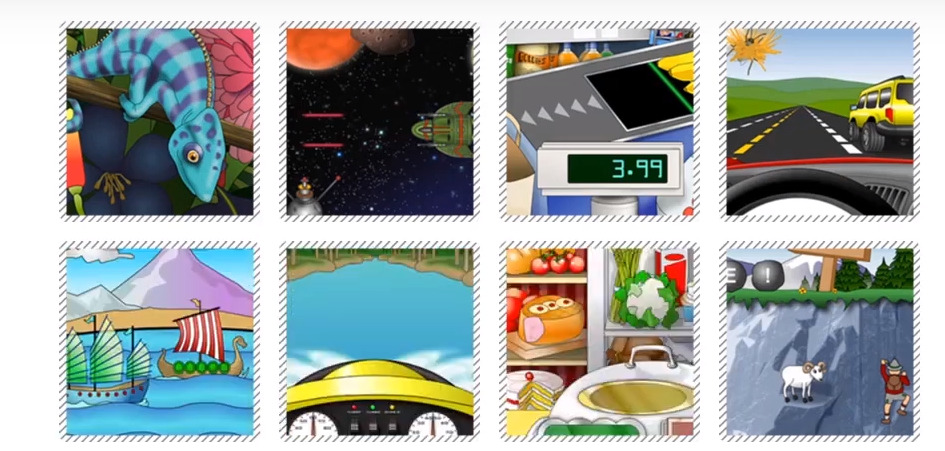
There are a variety of games to choose from, such as a shark attack game, Chameleon Picnic and Penguin Crossing, and users have more or less free access to them from the main menu.
The games are all more or less based on a common game mechanism, where students type words and sentences to move the gameplay forward or score points.
In Shark Attack, for example, students are placed in a digital shark tank and need to type out correct sentences in order to prevent the shark from attacking.

In this way, students are able to do essential skill-building drills in a less stressful and frustratingly repetitive manner.
In general, these games have relatively modern cartoon-style graphics and animations, being reminiscent of typical mobile apps and 2D games.
While they aren’t exactly going to compete with the latest 3D shooters they are pretty fun and enjoyable to look at and play and are certainly more enjoyable than endless sentence copying.
Reporting
Finally, being a digital learning program, Mavis Beacon also offers a fairly robust set of analytic tools located in its Reports section.
From here, parents and students can access information about their progress on the program’s timed tests, viewing the average typing speed, accuracy and how they are measuring up to the goals they’ve set out for themselves.
Further, through the Keyboard Proficiencies section they can also see how skillful a student is with using individual keys (upper and lower case), providing a very granular and detailed look at a students performance that usually isn’t available in other keyboarding programs.
Perhaps helpfully for homeschooling parents, the Reports section also includes access to a curriculum map, which outlines the lessons that a student has completed (as well as those they have yet to complete) on their way from beginner to advanced keyboarding skill.
In this way, parents can keep track of just exactly how a student is progressing and if they are keeping up with their lessons, which can allow them to step back from direct oversight a little more, something that busier homeschools should appreciate.
Approach To Teaching Typing
10 Finger Typing Method
Mavis Beacon Teaches Typing teaches the 10 finger typing method, a.k.a. touch typing.
In other words, it teaches students to use all ten fingers on a keyboard and aims to have a student learn to type with their eyes on their screen, rather than on their keyboard.
To do so, students learn specific hand placement (index fingers on the F and J, for example) and are instructed to use specific fingers for specific keys (left ring finger on “S” key, for example) in order to maximize typing efficiency.
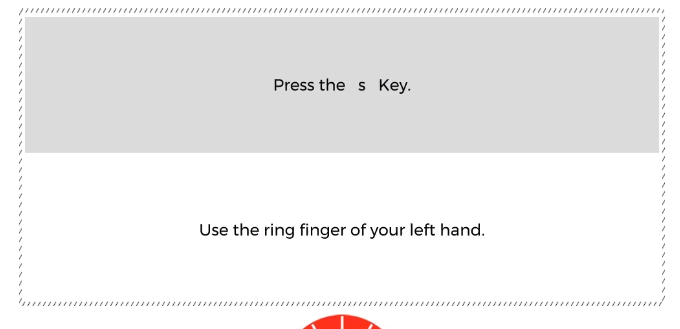
The most commonly taught and well-known method of formally teaching typing, the 10 finger method has been shown to be able to significantly reduce error rates and improve speed compared to informally developed typing skill, which is often dominated by the use of only a few fingers.
That said, due to its formal approach, the 10 finger typing method can have a bit of a learning curve, particularly for those who have already developed some typing skill and perhaps learned some bad habits as a result.
Sequential Instruction
Mavis Beacon Teaches Typing is also a sequential typing instructional program.
As we’ve mentioned, the program takes students from the very beginning of learning proper hand placement and posture through the first basic key exercises (“asdf,” “jkl,” “vbnm” and so on) all the way through numbers, punctuation and beyond.
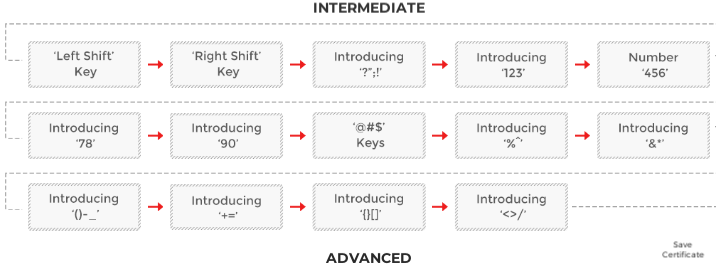
In this way, Mavis Beacon can be considered pretty thorough and can help students with limited to no keyboard experience, such as those who have grown up in the mobile age, learn to type quickly and fluidly in a step-by-step manner and without a lot of undue frustration or confusion.
Further, it makes it ideal for younger students, teaching them the right habits from the start.
Self-Study, Self-Paced Learning
Finally, Mavis Beacon Teaches Typing is a self-study and self-paced program that allows students to learn to type more effectively without the need for any oversight.
Through its videos, interactive exercises and periodic skill checks, the program carries students through lessons and practice pretty effectively and monitors/reports on their use and progress.
As a result, it can be a program that parents can set their children to without needing to provide constant supervision and oversight, which in turn allows them to spend time on the many other tasks that life demands and can make the program ideal for users and families with busier schedules.
Although the games do help somewhat, due to the somewhat repetitive nature of typing practice, however, students should have a degree of self-motivation and self-study skill in order to make the most out of the program and its resources.
How It Works
On the whole, Mavis Beacon Teaches Typing is a pretty straightforward program.
As we’ve mentioned, the program contains around 400 or so short lessons in typing, a practice area, a games area and a section for tracking results.
When a student first begins using the program they are given a short timed diagnostic test to assess their pre-existing skill in typing, the results of which help the program set an appropriate bar for lesson type (beginner, intermediate, advanced), speed and accuracy (this can always be adjusted later on).
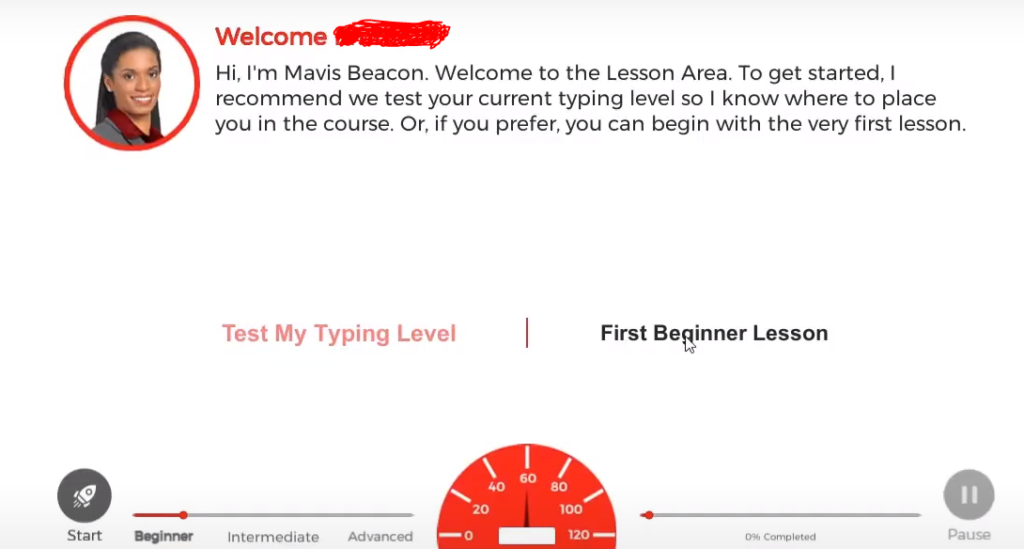
Alternatively, they (or their parents) can skip this part and proceed directly to the lessons, a good option for younger students and those with little to no typing ability.
To start a lesson, students click on the prominently located “Lessons” button on the main dash.
The lesson screen contains three sections, broadly speaking.
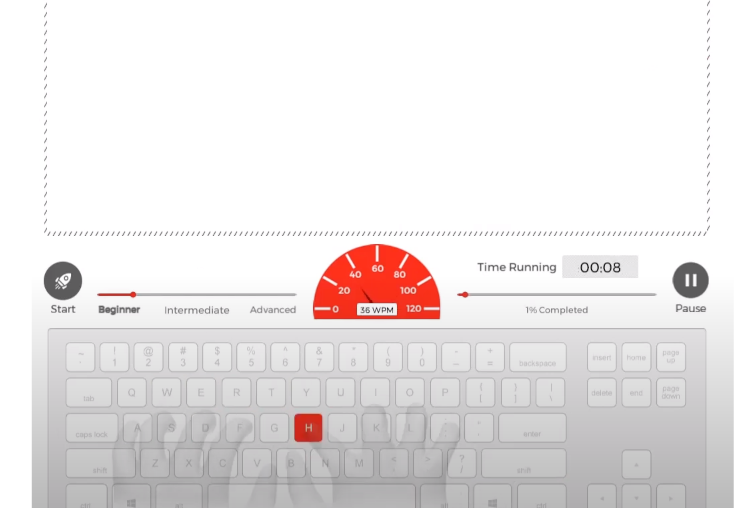
The first is a display area, where text, animations and instructions are displayed, something like an in-program monitor.
The second is a virtual keyboard, where students can see the keys they press light up and can see a sort of transparent virtual pair of hands (called Guide Hands), which demonstrate correct hand placement at all times.
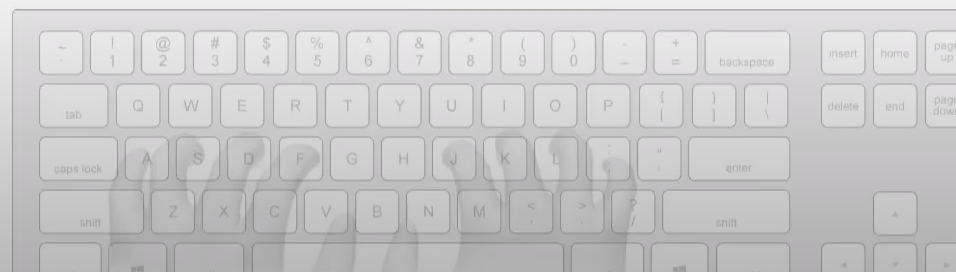
If a student finds these Guide Hands to be distracting they can be turned off, an option that can be particularly useful for parents of wiggly kids.
The third is a car dashboard of sorts that displays a user’s lesson level, words per minute count, a start button, pause button, time and percentage of lesson completion.

In other words, it prominently displays most of the information that a student or parent will need at any given time during a lesson, which is nice, although it might distract or even act as a stressor for more anxious students.
Helpfully, many of these can be turned off as well from the general administrative settings.
The lessons themselves are a mixture of direct instruction and interactive exercises, usually typing but, depending on the user’s level and settings, can also include dictation exercises (where students listen to audio and type things out as quickly and accurately as possible), transcription exercises (where they type in written text from a manual) or games.
At the end of each lesson, students will be given a skill-testing quiz, which they need to complete in order to progress to the next lesson.
While perhaps not every student’s favorite feature, this ensures that students are actually learning and developing fundamental skills before advancing to more complex tasks, a kind of built-in mastery learning check that we think is helpful.
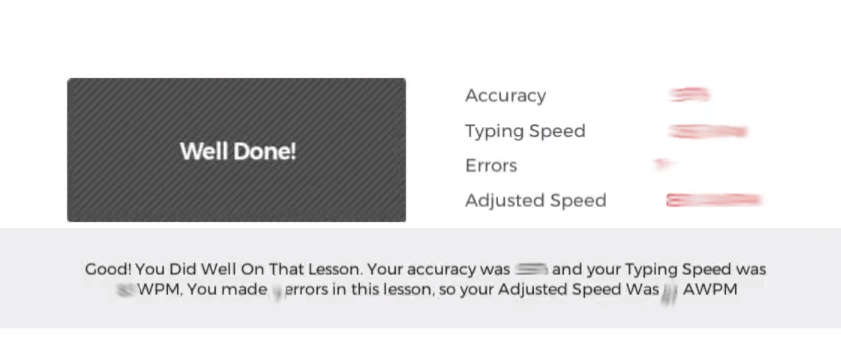
Once lessons are complete, students can continue to the next, do some practice exercises from the Practice section or play some drill-based games to continue to hone their skill.
At any time parents (and users themselves) can check on their progress from the reports section.
As we’ve discussed, these reports display a student’s performance on their quizzes (although not the practice exercises), are fairly thorough and display more or less all the information needed to get an accurate and fairly intuitive picture of a student’s typing skill and progress using the program (speed, accuracy, lesson completion and so on).
Pros and Cons of Mavis Beacon Teaches Typing
Pros
Thorough
At the end of the day, Mavis Beacon Teaches Typing is a very thorough program, taking students from the very beginning of understanding posture, hand placement and a keyboard’s layout through to 10 finger typing exercises, speed development and the free use of numbers and symbols.
Straightforward
With its clean layout and instructions, there isn’t a whole lot that will confuse or frustrate students with this program.
Lessons are short and to the point and the various exercises and games are fairly easy to understand, making it an ideal self-study program for students of practically all ages.
Gentle, step by step learning
Although parents and students can skip lessons if they’d like, generally speaking Mavis Beacon teaches typing in a very approachable and sequential manner, giving students ample time to master the basics and, through its skill-testing lesson quizzes, won’t really force them into anything too complicated until they’ve demonstrated skill proficiency.
As a result, we feel that students aren’t quite as likely to get frustrated from its use compared to some other programs and options for typing out there.
Various options for practice
Mavis Beacon doesn’t just have students endlessly type back sentences, but mixes things up from time to time by introducing dictation, transcription and even games into its lessons, which should keep students more engaged and on their toes.
The addition of audio-based exercises also makes learning a bit more multisensory, which we like.
Clean, modern and distraction-free learning environment
With a lot of white space and a clear and modern app-like design, Mavis Beacon Teaches Typing is easy to use and a lot less distracting than other programs, making it a good option for some students.
Lots of customization options
In addition to its main features, parents and users can easily customize and personalize Mavis Beacon Teaches Typing by uploading their own custom texts, music, adding or removing on-screen features and more.
Child-optimized option available
While we feel that most students should be able to get a lot out of the main Mavis Beacon Teaches Typing, we do appreciate that the company has put out a more animated option for younger children, one that takes the same approach and methodology but wraps it in a more engaging, cartoon-like atmosphere.
Cons
Limits number of installations and devices
Although there are a number of editions out there for the program (Personal, Family, Classroom) they do limit the amount of devices that it can be installed on at one time.
Games aren’t the most cutting edge in terms of graphics
Although fun to play, the games included in the program probably won’t be able to compete with most modern video games, which can limit how much fun some students will have playing them.
Who Is Mavis Beacon Teaches Typing Ideal For?
Those looking for a self-study typing program
Thanks to its straightforward design, guided curriculum map and clear instruction, Mavis Beacon is a program that doesn’t need a lot of oversight from parents or teachers, making it an ideal option for those with busy schedules or home lives.
Those looking for a gentle, step-by-step way of learning touch typing
Mavis Beacon teaches typing in a sequential and logical manner, starting with the most beginning concepts and skills and progressing only once they’ve demonstrated some level of proficiency.
In this way, it is far less likely to frustrate or intimidate students than some other programs out there.
Those easily distracted by lots of animations and on-screen graphics
For the most part, Mavis Beacon keeps things pretty focused and distraction free, using a modern interface and design to keep users focused on learning, good news for those whose attentions tend to wander.
Those who like the ability to customize and personalize their lessons
From custom practice and lessons to custom music and feature activations, there is a lot to customize with Mavis Beacon, which means that learning can be personalized to a greater extent than many of its competitors.
Those looking for a respected typing program with a long history of success
Mavis Beacon is a trusted name in typing instruction, having helped individuals learn to touch type since the 1980s.
Who Is It Not Ideal For?
Those looking for a program with cutting edge graphics
Although it can keep students more focused, the clean look and design of Mavis Beacon and its cartoon-like games may not be the most advanced looking, cutting edge learning platform out there.
Those looking for a non-standard typing approach
Mavis Beacon tends to take a somewhat tried-and-true approach to teaching touch typing.
Although certainly effective and considered a best practice for effective typing instruction, it is perhaps not be the best option for those interested in a more unconventional methodology.
Price
Note: Prices correct as of writing, all prices in USD.
There are a few versions of Mavis Beacon Teaches Typing out there.
These include a family edition with up to 3 licenses for up to 3 devices and a built-in student management system for up to 8 students (among other features) and a personal edition, with a single license for a single device.
There is, as mentioned, also a kids-oriented version of the program (Keyboarding for Kidz).
As can be expected, the prices do differ between these options.
Mavis Beacon Teaches Typing Family Edition – $29.95
Mavis Beacon Teaches Typing Personal Edition – $19.99
Mavins Beacon Keyboarding Kidz – $9.99
As always, parents should check the latest prices and be on the lookout for any discounts or deals that may be on offer.
Is It Worth The Price?
Even if its perhaps not the cheapest typing program out there, Mavis Beacon Teaches Typing is considered something of a gold standard when it comes to digital typing instruction, and for good reason.
The program is extremely easy to use and straightforward enough that we feel that most children in its age range shouldn’t have a tough time using it to learn touch typing.
More than that, the program is also quite comprehensive and systematic.
It teaches students everything they need to know to hone their skills at typing,, as well as things like posture, typing safety and efficient hand placement, in a step by step manner with built-in checks to make sure that students are actually building the skills they need to succeed in later lessons.
Additionally, the program offers a good degree of customizability, with users being able to build out custom lessons, practice sessions, playlists and more with just the click of a button – something we believe can be of particular interest to homeschooling parents as it allows them to integrate a broader array of topics and subjects.
Finally, the program offers a good deal of variety in its lessons to keep things from getting too boring, with students honing their skills through on-screen typing exercises, transcription work, dictation and even video game-based drills.
Bottom Line
With its user-friendly look, short lessons, systematic and comprehensive approach, fun games, high degree of personalization and variety of skill-building exercises, we believe that Mavis Beacon Teaches Typing can help students of all ages become more capable typists in a more approachable, stress-free manner.

About the Author
David Belenky is a freelance writer, former science and math tutor and a tech enthusiast. When he’s not writing about educational tech, he likes to chill out with his family and dog at home.
